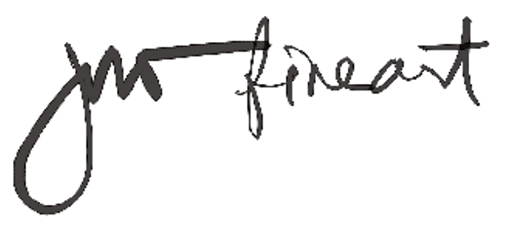
Responses (6)
a Field Note
published on February 17, 2018
Safeguarding Your Lightroom & Capture One Catalogs From Data Disaster

Photo Credit: Some Website.
So, how do we make sure that the RAW (or JPG) files of our Digital era photos are preserved for generations just like the negatives of Ansel Adams, Carelton Watkins and Vivian Maier? By creating an intentionally redundant workflow.By definition: Redundancy is a system design in which a component is duplicated so if it fails there will be a backup. Simple right? But how do I apply that definition to my workflow using Lightroom or Capture One?
Step 1, Keep Your Catalogs on an External Hard Drive
Both Adobe Lightroom and Phase One’s Capture One programs allow to you to select the location where your photo catalogs are saved. By default they will be created on your primary internal drive, but with a minor change to your application’s preferences you can save your catalogs anywhere, including a NAS (Network Attached Storage) device if you have one. Unless you are using fast SSD drives you may find the initial load time is slower off an external drive, so perhaps, just backing your catalogs up to an external drive may work better for you.
Step 2, Backup Your Hard Drive After Every Import
Disk space is cheap these days making it very affordable to have two hard drives. Whether internal or external it doesn’t matter as long as you consistently mirror them, or copy the contents from one of the drives to the other. Doing this after each time you import new photos is an easy way to ensure you have the most-recent backup available to you in the event of disaster.I have two Seagate 4TB internal drives that I bought for $99 each. The 4TB drive which includes the catalog and RAW files is incrementally copied to an external 1TB drive every night. You could also back these files up to a NAS (Network Attached Storage) device like the Synology DSj210. I do this using a simple batch file that runs robocopy and then use Windows 10 Task Scheduler to trigger the backup nightly. If you are using the MacOS I highly recommend and personally use, Carbon Copy Cloner for all my backup needs.
Step 3, Annual external Fire-Safe
On January 1 of each year I buy a new 2.5 inch internal hard drive and format ir using the exFat file system to ensure cross-platform compatibility. Then, I copy my daily hard drive of RAW files to the new external hard drive using an external drive enclosure and then store it in my firesafe. However, this method isn’t always going to provide the latest version of the catalogs or inpidual RAW files. In fact, I only update this drive once a year, but if my first mirrored backup isn’t available because of fire, theft or data corruption and I can’t remember my Amazon password to initiate a download of my AWS Glacier vault (Doomsday solution below) then I can unlock the firesafe and restore from that point in time.
Step 4, Sending To The Cloud for Long-term Archival Storage
There are many cloud services available from Dropbox to Microsoft’s OneDrive and Apple’s iCloud but this kind of cloud storage for large amounts of data that you are essentially using for long-term, dooms-day, archival is expensive. This is where Amazon’s AWS S3-Glacier, a long-term data archiving service, is the perfect low-cost solution. Basically you create a vault in the AWS cloud and periodically upload your entire hard drive (which includes your photo catalogs) for safe-keeping. Storage fees at the time of this post were around $.004 per gigabyte per month. Where it gets a little more costly is when you request a download of the archived files. Hopefully though you won’t ever have to do that.I will usually run FastGlacier, a GUI Windows 10 tool for AWS Glacier about once a month. My monthly bill from Amazon for this service averages around $3 a month for the almost 500GB of photos that I have archived in my image vault.
In Conclusion
All it takes for years of hard work to disappear forever is a press of a key, a surge of power, a greedy burglar, a forest fire, flood or quick shock of static electricity. However, it doesn’t take much effort to add some redundancy into your workflow, much of which can even be automated, but also needs to be verified every now and then that it's still working.
